
How Does Relay Conference Captioning Work?
It’s easy to use RCC!
Participation Options:
- RCC PARTICIPANT PREFERS TO SPEAK FOR THEMSELVES: If you prefer to speak directly into the conference call, please join the audio conference bridge provided for all participants using your computer, tablet or mobile device.
- RCC PARTICIPANT PREFERS TO TYPE: If you prefer to type your response, the captioner will voice your comments into the call. A text entry window "Message to Captioner" allows you to type to your captioner. Your comments/questions will be spoken on your behalf by the captioner at the earliest break in the discussion or otherwise where appropriate. As the captioner is speaking on your behalf, you will see your original text to the captioner added to the real-time streaming display.
Option 1: If you prefer to speak for yourself:

Option 2: If you prefer to communicate via typing:
RCC PARTICIPANT PREFERS TO TYPE: If you prefer to type your response, the captioner will voice your comments into the call. A text entry window "Message to Captioner" allows you to type to your captioner. Your comments/questions will be spoken on your behalf by the captioner at the earliest break in the discussion or otherwise where appropriate. As the captioner is speaking on your behalf, you will see your original text to the captioner added to the real-time streaming display.1) Captioner listens and transcribes conference call, video meeting or webinar.
2) RCC User using a computer monitor, tablet or mobile phone reads the captioned conference call.
3a) RCC User who prefers to TYPE:
RCC User types comments or questions and sends via “Message Captioner”. Captioner reads aloud RCC User's comments or questions to Attendees (1).
3b) RCC User who prefers to SPEAK:
RCC User speaks directly to Attendees via the same conference bridge used by Captioner.
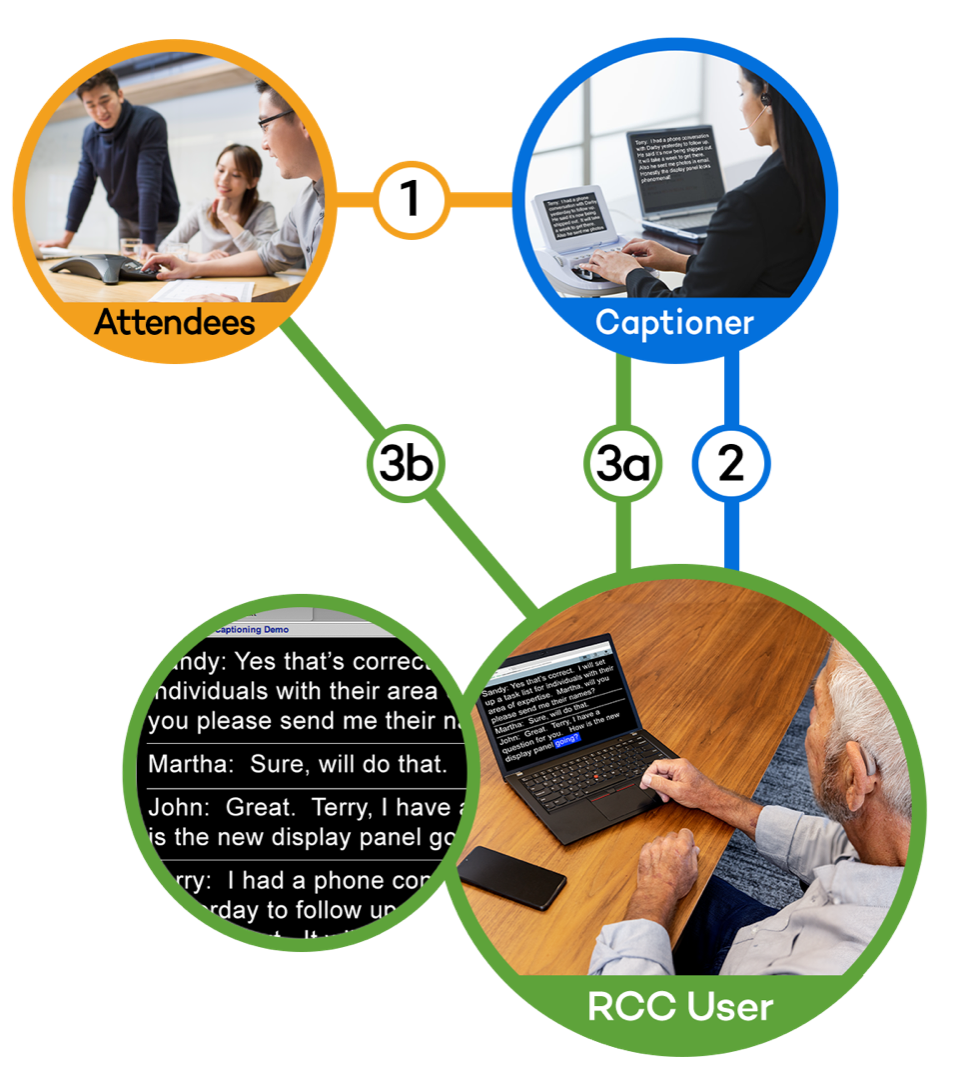
Mobile RCC
Why stay cooped up in the office? Meetings and conferences on the go are no problem, thanks to the freedom of Mobile RCC. This service provides secure real-time text of your conference call to your smartphone or tablet.
NOTE: The “Message to Captioner” mobile feature does not make use of SMS, MMS or other messaging services managed by your wireless provider. However, wireless data rates may apply. Mobile RCC users who wish to speak for themselves will need two devices, one for a voice connection and one for a data connection.
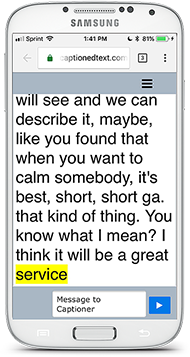
Video: How does RCC Work?
See how RCC can benefit you in your life through live captioning on meetings, webinars, and more.
Video: Using RCC at Work and School
Take a look at how RCC benefits our customers at work, school, and more.
